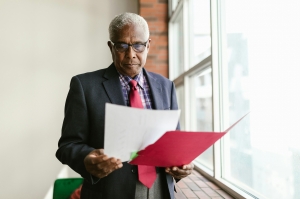QuickBooks File Doctor is an essential tool for troubleshooting and fixing company file errors in QuickBooks. However, many users encounter an issue where the QuickBooks File Doctor will not launch. This can be frustrating, especially when you need to resolve file-related issues urgently. In this guide, we will dive into the possible causes and provide practical solutions to fix this problem effectively.
Before jumping into solutions, let's understand some common reasons why the QuickBooks File Doctor will not launch:
-
Compatibility Issues: Running an outdated version of QuickBooks or File Doctor may cause conflicts.
-
Corrupt Installation: An incomplete or corrupt installation of QuickBooks File Doctor can prevent it from opening.
-
System Configuration Problems: Blocked permissions, firewall settings, or administrative restrictions can interfere.
-
Damaged Company Files: Severely corrupted files might stop the tool from launching properly.
1. Verify Your QuickBooks Version
Ensure that you are using the latest version of QuickBooks and QuickBooks File Doctor. Follow these steps:
-
Open QuickBooks.
-
Go to Help > Update QuickBooks Desktop.
-
Click Update Now, then select Get Updates.
-
Restart QuickBooks after the update and relaunch File Doctor.
2. Run QuickBooks File Doctor as Administrator
Sometimes, File Doctor requires elevated permissions to operate correctly. Here's how:
-
Locate the QuickBooks File Doctor executable file.
-
Right-click the file and choose Run as Administrator.
-
Follow the on-screen prompts to check if it launches successfully.
3. Reinstall QuickBooks Tool Hub
QuickBooks Tool Hub is a utility that includes File Doctor. If File Doctor isn't launching, reinstalling the Tool Hub might help:
-
Download the latest version of QuickBooks Tool Hub from Intuit's official website.
-
Open the installer and follow the instructions to install.
-
Once installed, open Tool Hub and navigate to Company File Issues.
-
Launch File Doctor from there and check if it works.
4. Check for System Configuration Issues
System settings like firewalls and antivirus software can block File Doctor. To fix this:
-
Temporarily disable your antivirus program and firewall.
-
Try launching QuickBooks File Doctor again.
-
If it works, add File Doctor as an exception in your antivirus and firewall settings.
5. Repair Your QuickBooks Installation
A damaged QuickBooks installation might affect File Doctor. Here's how to repair it:
-
Open Control Panel and go to Programs > Programs and Features.
-
Select QuickBooks from the list and click Uninstall/Change.
-
Choose Repair, then follow the on-screen instructions.
-
Restart your computer and try launching File Doctor again.
6. Use Windows Compatibility Troubleshooter
If compatibility is an issue, use the built-in Windows troubleshooter:
-
Right-click the QuickBooks File Doctor shortcut.
-
Select Properties > Compatibility tab.
-
Click Run compatibility troubleshooter.
-
Follow the suggestions provided and attempt to relaunch File Doctor.
7. Contact QuickBooks Support
If none of the above solutions work, it's best to reach out to QuickBooks support for expert assistance. Intuit's team can help diagnose deeper issues and provide a tailored solution.
-
Always keep QuickBooks and its tools updated to the latest version.
-
Ensure your system meets the software's requirements.
-
Regularly scan and repair company files to avoid severe corruption.
-
Use QuickBooks Tool Hub for centralized troubleshooting.
Conclusion
When QuickBooks File Doctor will not launch, it can disrupt your workflow, but with the steps outlined above, you should be able to resolve the issue quickly. Always stay proactive with software updates and system maintenance to minimize such interruptions. If the problem persists, don't hesitate to seek help from QuickBooks support.
By addressing this issue head-on, you can ensure your QuickBooks runs smoothly, keeping your business operations on track.